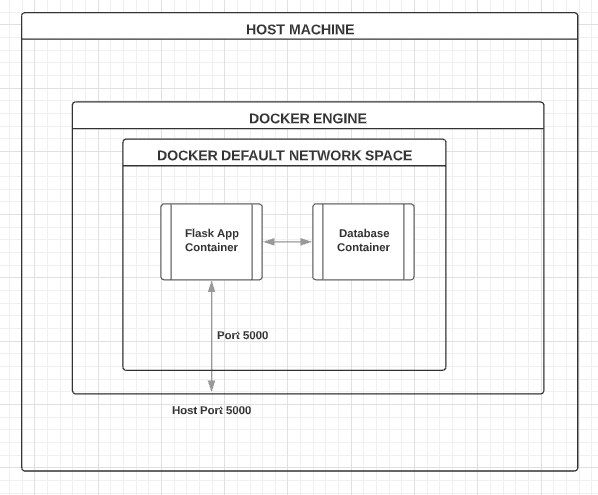Connecting the DB Container
Connecting the application and database
We'll cover the following
In this lesson, we will complete the remaining steps.
For this lesson,
git checkout 6589c4f6586ca7efb25d8819fc886181dec771e9to get to the specific code.
Till now, we have gotten to get the MySQL shell of the container and checked for our database. The next step is to establish a connection between the app and the database container.
App and DB connectivity
As per the diagram below, by default, both containers should be in the same bridge network. So, let’s check for that.
Type docker network ls & docker inspect <NETWORK ID> and look for the containers section.
$ docker inspect 6fd2dbdb22d2
[
{
"Name": "bridge",
"Id": "6fd2dbdb22d2e2fa3595da548a8260ccd700943d647ab195340cceb10b32d886",
"Created": "2020-04-08T13:28:26.015892567Z",
"Scope": "local",
"Driver": "bridge",
"EnableIPv6": false,
"IPAM": {
"Driver": "default",
"Options": null,
"Config": [
{
"Subnet": "172.17.0.0/16",
"Gateway": "172.17.0.1"
}
]
},
"Internal": false,
"Attachable": false,
"Ingress": false,
"ConfigFrom": {
"Network": ""
},
"ConfigOnly": false,
"Containers": {
"029acceda0674c23a09c7f37b7c3af733cc295f429573e8ef266882d6fc3912a": {
"Name": "mysql",
"EndpointID": "f8184cbe809537ec80902323655c6f7ee9fd31940c601252f34fdede1d7201fd",
"MacAddress": "02:42:ac:11:00:03",
"IPv4Address": "172.17.0.3/16",
"IPv6Address": ""
},
"57c5fdd375b5e9e5f923fbc289623c3a12995559af501d9cab8be11e788893dc": {
"Name": "interesting_hypatia",
"EndpointID": "af7da2a39e84006db2ecace93602acddaaa16b2e9603a6edf8c4d1a007c80e17",
"MacAddress": "02:42:ac:11:00:02",
"IPv4Address": "172.17.0.2/16",
"IPv6Address": ""
}
},
"Options": {
"com.docker.network.bridge.default_bridge": "true",
"com.docker.network.bridge.enable_icc": "true",
"com.docker.network.bridge.enable_ip_masquerade": "true",
"com.docker.network.bridge.host_binding_ipv4": "0.0.0.0",
"com.docker.network.bridge.name": "docker0",
"com.docker.network.driver.mtu": "1500"
},
"Labels": {}
}
]
Closely look at the containers part below:
"Containers": {
"029acceda0674c23a09c7f37b7c3af733cc295f429573e8ef266882d6fc3912a": {
"Name": "mysql",
"EndpointID": "f8184cbe809537ec80902323655c6f7ee9fd31940c601252f34fdede1d7201fd",
"MacAddress": "02:42:ac:11:00:03",
"IPv4Address": "172.17.0.3/16",
"IPv6Address": ""
},
"57c5fdd375b5e9e5f923fbc289623c3a12995559af501d9cab8be11e788893dc": {
"Name": "interesting_hypatia",
"EndpointID": "af7da2a39e84006db2ecace93602acddaaa16b2e9603a6edf8c4d1a007c80e17",
"MacAddress": "02:42:ac:11:00:02",
"IPv4Address": "172.17.0.2/16",
"IPv6Address": ""
}
},
Both containers are in the same network. That means there should be an entry of our database container in the /etc/hosts file of the application container. But surprisingly, there won’t be any entry and the DB container will be still unreachable despite being in the same network.
$ docker exec -it 1ac336df8cf6 bash
root@1ac336df8cf6:/code# cat /etc/hosts
127.0.0.1 localhost
::1 localhost ip6-localhost ip6-loopback
fe00::0 ip6-localnet
ff00::0 ip6-mcastprefix
ff02::1 ip6-allnodes
ff02::2 ip6-allrouters
172.17.0.2 1ac336df8cf6
The reason is bridge network needs containers to be ‘linked’ to make it reachable. We discussed this in the ‘Introduction to Docker networks’ lesson.
So, let’s link the DB container to our application container. First, stop the application container and rerun with:
docker run --link "mysql:backenddb" -p 5000:5000 flask_app:1.0 and then, check.
$ docker exec -it f9cf42e23825 bash
root@f9cf42e23825:/code# cat /etc/hosts
127.0.0.1 localhost
::1 localhost ip6-localhost ip6-loopback
fe00::0 ip6-localnet
ff00::0 ip6-mcastprefix
ff02::1 ip6-allnodes
ff02::2 ip6-allrouters
172.17.0.3 backenddb 029acceda067 mysql
172.17.0.2 f9cf42e23825
root@f9cf42e23825:/code# ping mysql
PING backenddb (172.17.0.3) 56(84) bytes of data.
64 bytes from backenddb (172.17.0.3): icmp_seq=1 ttl=64 time=2.01 ms
64 bytes from backenddb (172.17.0.3): icmp_seq=2 ttl=64 time=0.358 ms
64 bytes from backenddb (172.17.0.3): icmp_seq=3 ttl=64 time=0.212 ms
Get hands-on with 1200+ tech skills courses.