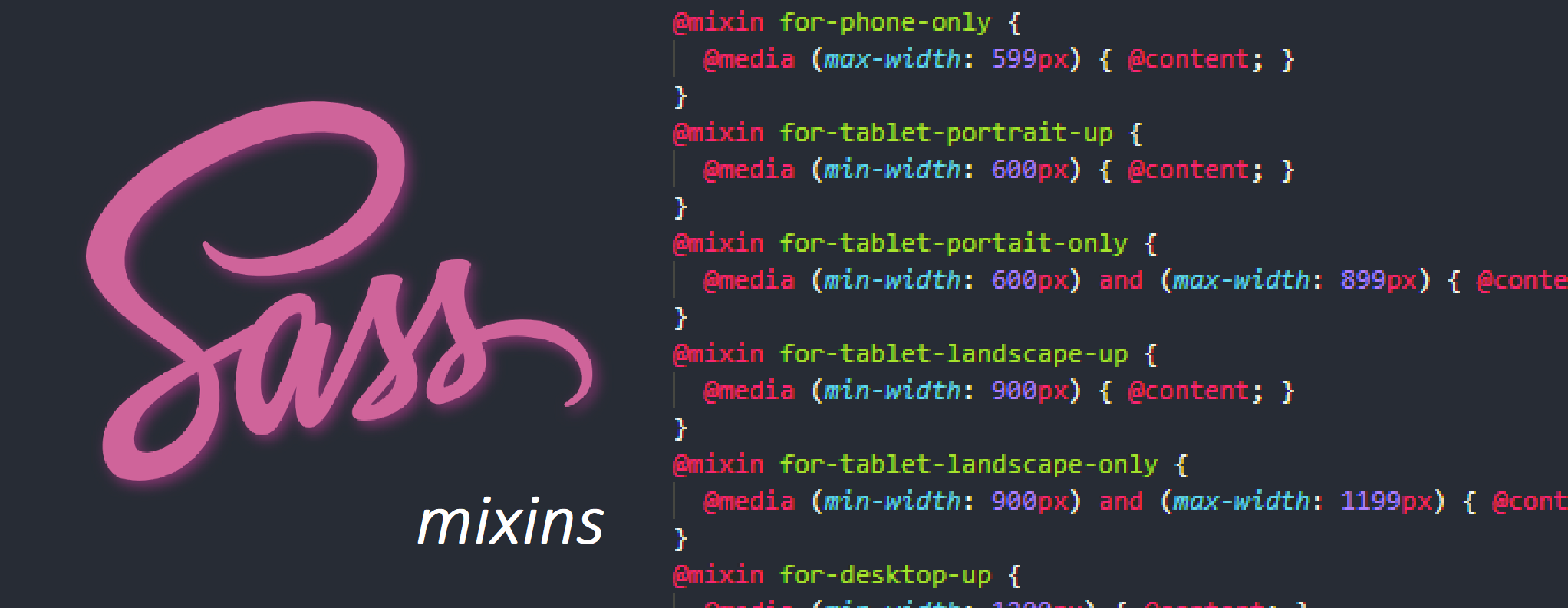How to setup Media Queries with SASS Mixins
In this lesson, we'll learn how to use SASS Mixins to make managing Media Queries a breeze.
We'll cover the following...
When building websites and apps, we’ll often use media queries to help ensure our layouts’ responsivity. This way, they can adapt to suit the multitudes of devices accessing them, as we need to ensure all of our users are catered for when engaging with our products.
CSS Media Queries #
If you have experience with CSS, you’ll likely know that a media query is a CSS3 module which allows content to render and adapt to conditions. Such as screen resolution, for example:
@media (max-width: 599px) {
font-size: 1rem;
}
Here, we’ve set the font size to 1rem when the viewport size is <= 599px.
This is simple enough, and of course we’ll need multiple media queries to have a fully responsive site.
However, inevitably, the time will come where we’ll need to edit the rules for the ...