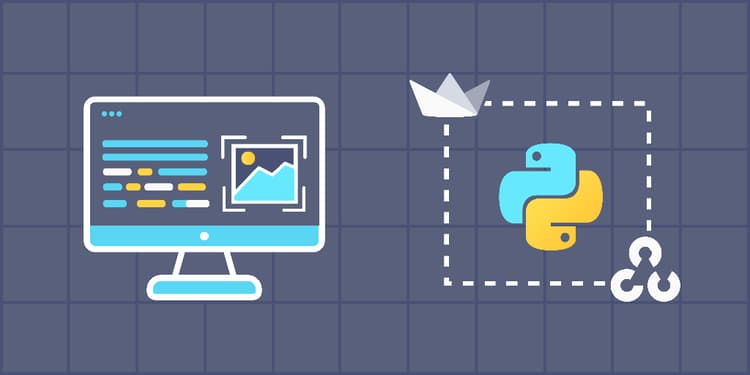This device is not compatible.
PROJECT
Build an Object Detection Web App with YOLOv8 and Streamlit
In this project, we’ll design and implement an object detection web application using YOLOv8, OpenCV, and Streamlit. With this web app, we will be able to recognize and identify objects in a video.
You will learn to:
Detect objects in videos.
Process videos in Python.
Build a basic web interface using Streamlit.
Load and use a pretrained object detection model.
Skills
Artificial Intelligence
Application Deployment
Machine Learning
Computer Vision
Prerequisites
Intermediate knowledge of Python
Basic understanding of object detection
Basic understanding of image processing
Technologies
YOLO
OpenCV
Python
Streamlit
Project Description
Object detection models are neural networks capable of locating and classifying objects in an image. In this project, we’ll use YOLOv8 (You Only Look Once version 8)—one of the most popular models for object detection.
We’ll create a simple web application using the web app framework Streamlit and the computer vision library OpenCV. The app enables us to upload a video, identify objects in the frame, and provide information about the detected objects using bounding boxes around the detected objects. We will also incorporate helpful features such as a file uploader, custom class selection, and more.
Project Tasks
1
Introduction
Task 0: Getting Started
Task 1: Load the Pretrained Model
2
Streamlit Interface
Task 2: Set Up the Streamlit App
Task 3: Add a Streamlit Form
Task 4: Add a File Uploader
Task 5: Choose the Objects for Detection
Task 6: Select a Confidence Score
3
Object Detection with YOLOv8 and OpenCV
Task 7: Apply Object Detection on Video Frames
Task 8: Add a Spinner
Task 9: Obtain the Coordinates for Bounding Boxes
Task 10: Add Bounding Box Labels
Task 11: Draw the Bounding Boxes
Task 12: Show Detected Objects
4
Show the Result
Task 13: Save the Processed Video
Task 14: Display the Processed Video
Congratulations!
Subscribe to project updates
Atabek BEKENOV
Senior Software Engineer
Pradip Pariyar
Senior Software Engineer
Renzo Scriber
Senior Software Engineer
Vasiliki Nikolaidi
Senior Software Engineer
Juan Carlos Valerio Arrieta
Senior Software Engineer
Relevant Courses
Use the following content to review prerequisites or explore specific concepts in detail.