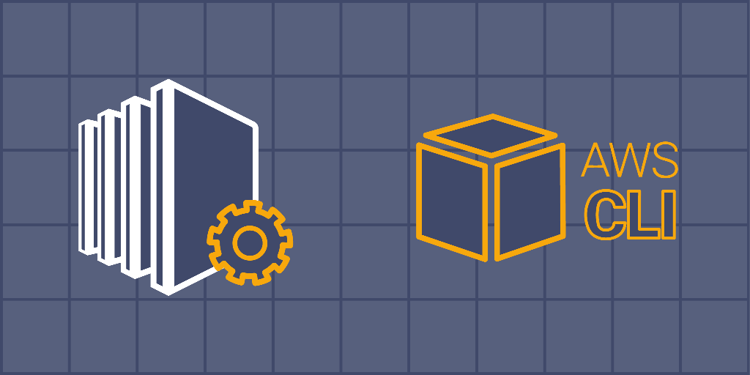This device is not compatible.
PROJECT
Manage EC2 Instance with AWS CLI
In this project, we’ll learn to create and manage Amazon Elastic Compute Cloud (Amazon EC2) and security groups using the AWS command-line interface. We’ll deploy a Flask application on an EC2 instance and access it with public DNS.
You will learn to:
Manage new key pairs in AWS using CLI.
Manage Amazon EC2 instances.
Run the Amazon EC2 instance, and access it from your local machine.
Deploy a Flask application on Amazon EC2 instance, and access it with public DNS.
Skills
Cloud Deployment
Web Frameworks
Web Development
Prerequisites
Basic understanding of Flask
Fundamental understanding of AWS networking
Basic understanding of EC2 resources
An AWS account
Technologies
Flask
Python
Project Description
Amazon Elastic Compute Cloud (Amazon EC2) is a computing capacity that is secure and scalable in the Amazon Web Services (AWS) Cloud. We use Amazon EC2 to eliminate the need to purchase hardware upfront. This allows us to develop and deploy applications more quickly.
Amazon Virtual Private Cloud (Amazon VPC) enables us to create a logically isolated section of the AWS Cloud from which we can launch AWS resources in a defined virtual network. The pricing details of using Amazon EC2 are given here.
In this project, we’ll use a key pair value, a security group, a VPC, and subnets. We’ll also make an EC2 instance using Amazon Machine Image (AMI). Ultimately, we’ll copy data from our local machine to the cloud to deploy a Flask application over the instance. The Flask application will be accessible using a public DNS/IP address.
Project Tasks
1
Get Started
Task 0: Introduction
Task 1: Configuration
2
EC2
Task 2: List All the Key Pairs
Task 3: Create a New Key Pair
Task 4: List All the VPCs
Task 5: List all Security Groups
Task 6: Create Subnets
Task 7: Enable Public IPv4 Address for the Subnet
Task 8: Add New Inbound Rules
Task 9: List all EC2 Instances
Task 10: Run EC2 Instance
Task 11: Describe EC2 Instance
Task 12: Copy Data from the Local Machine to the EC2 Instance
Task 13: Log in to Instance Using SSH
Task 14: Install Packages
Task 15: Run Flask Application
Task 16: Clean Up
Congratulations!
Subscribe to project updates
Atabek BEKENOV
Senior Software Engineer
Pradip Pariyar
Senior Software Engineer
Renzo Scriber
Senior Software Engineer
Vasiliki Nikolaidi
Senior Software Engineer
Juan Carlos Valerio Arrieta
Senior Software Engineer
Relevant Courses
Use the following content to review prerequisites or explore specific concepts in detail.