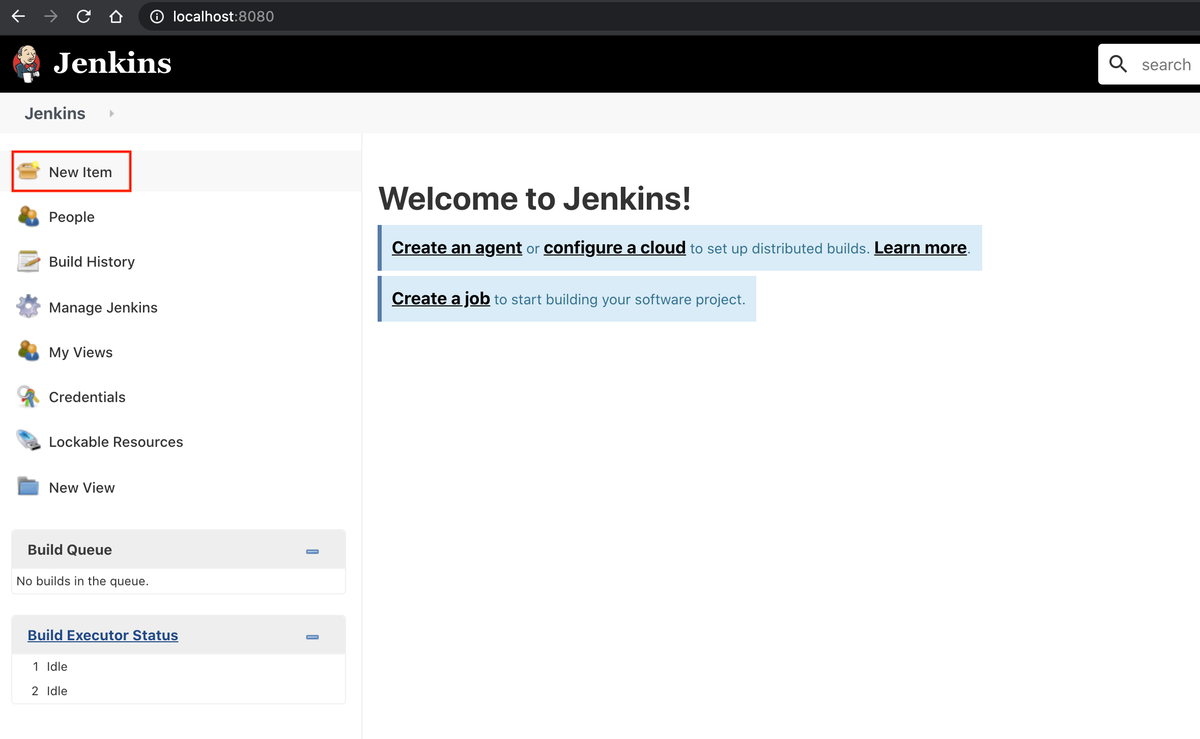Create Jenkins Job for Load Testing
Learn how to create projects on Jenkins and configure Jenkins to run the Gatling test project that is hosted on any source management tool.
Now we have the necessary installations done for Jenkins and Gatling plugins. In this lesson, we will go through the steps to create a load test simulation job using Jenkins.
Creating a new item
Once we have the Jenkins running, we click on “New Item”.
That will take us to the following screen where we enter the project name and select “Freestyle project”. Let us name the project “gatling-simulation”, as an example.
...