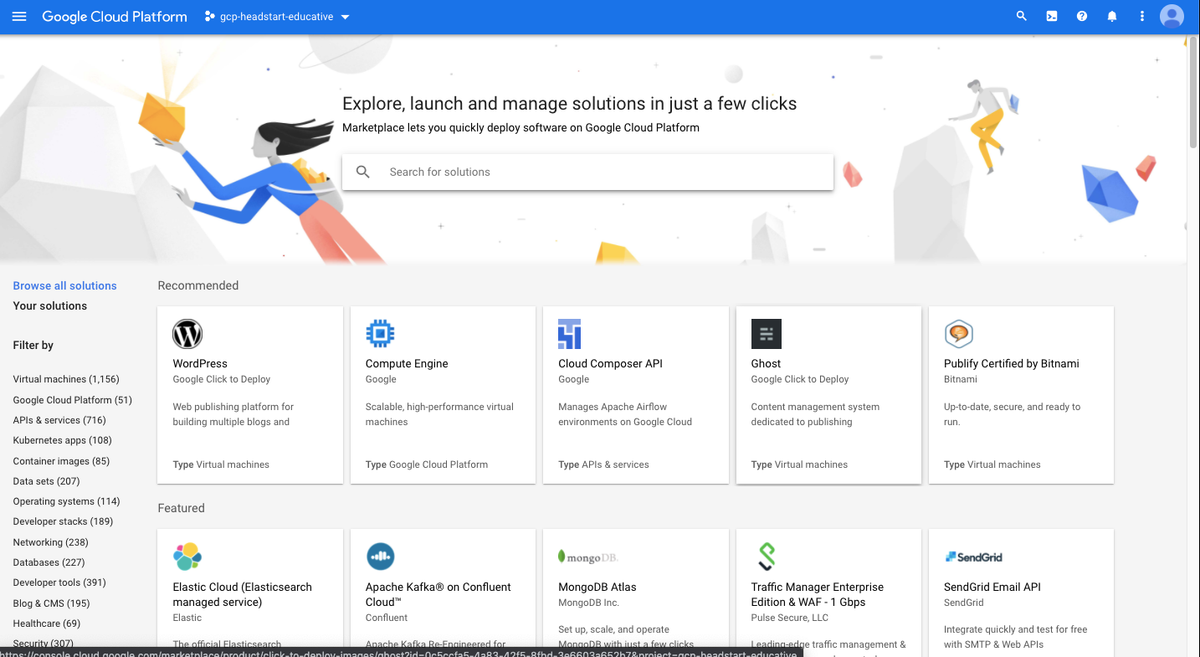Deploying WordPress Using Cloud Marketplace
One-click deployments using Cloud Marketplace.
We'll cover the following
In the last lesson, you learned how deployments help us in the automation of infrastructure. Also, we can use deployments to replicate the environment in a few minutes. Google cloud has used this replication strategy and has created multiple deployment files for a lot of softwares that are used by so many professionals.
Introduction
The Cloud Marketplace is the one-click-deployment solution of the Google Cloud Platform. You can deploy any popular software, CMS, tool, or API from the cloud marketplace. WordPress is a very popular content management system. If you want to host a WordPress instance on google cloud then you don’t have to go through the tedious process.
Explore the marketplace
- Open the main menu > Marketplace.
You can search for any popular tool which comes with an installation binary. In the extreme left, you will see the categories of software from which you can choose.
Try to search 2-3 well-known tools like Drupal, WordPress and click on them to see how guided instructions for installations works.
(Do not install any software without checking the monthly price.)
Installing WordPress
WordPress is at the home screen of Cloud Marketplace. Click on it to start the installation. Before clicking on “Launch”, check out the monthly cost of the resources under the pricing tab.
The cost of WordPress running with the default configuration provided with the one-click install deployment will cost us around $38 a month.
We have almost $270 left in credits so you can still have the WordPress running for a month if you want.
To proceed, click on the “Launch” button. You will get a form to fill up the basic details about the deployment. You can keep all as default and fill the necessary ones which are:
- Deployment Name
- Administrator e-mail address
For the firewall section,
- Check the HTTP & HTTPS access to the internet.
For Stackdriver,
- Enable Logging and Monitoring both.
Once done, access the terms and conditions and click “deploy”.
This will take you to the “Deployment Manager” dashboard. Wait until all the resource creation is done and you get it. a “Green” mark saying WordPress is deployed.
Get hands-on with 1200+ tech skills courses.