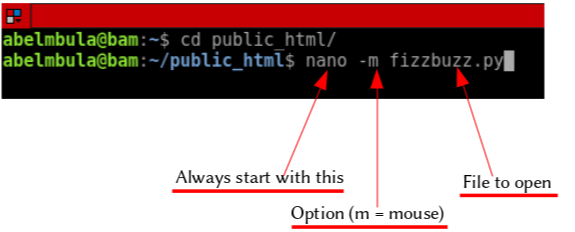How to configure the Nano text editor on GNU/Linux
Nano is an easy-to-use and friendly command-line text editor for UNIX-like systems. It can be customized with command-line options or with the .nanorc file.
Improve the usability of Nano with command-line options
This is the simplest way to configure Nano. You need to add option(s) when calling Nano on your terminal like this:
As you can see on the image above, we will be opening the fizzbuzz.py file with the mouse support enabled on the command line. It means that mouse clicks can be used to place the cursor, set the mark (with a double click), and execute shortcuts. By default, the mouse is not supported on the console.
Note: If mouse support is not available on your system, e.g., you have installed a fully command-line system, this option can’t work for you.
Here are some other options you can use:
| Option | Description |
|---|---|
-m or --mouse |
Enable mouse support |
-i or autoindent |
Indent new lines to the previous line’s indentation. Useful when editing source code |
-l or --linenumber |
Display line numbers to the left of the text area |
Note: You can learn about more options by typing
man nanoon your terminal.
# Pros and cons
It helps you configure Nano very quickly, but you have to do it every time you want to use it. For that reason, there is another way to configure the text editor once for all that we discuss in the line below.
Configure Nano with .nanorc
Nanorc is the file configuration for Nano. You can do a local configuration, i.e., configuration for your profile (user) only, or a global configuration for all users on the computer.
Local .nanorc
Let’s create one in our home. On your terminal, make sure you are on your home (run $pwd). If not at home, do cd ~.
Run nano .nanorc (don’t forget the dot .). When the file opens, type these options (see below):
Save the file by doing Ctrl + X and hint Y (for yes).
The great advantage with this method is that your configuration is kept, and you don’t need to set it every time you use nano command.
Note: You can learn about more options by typing
man nanorcon your terminal.
Global .nanorc
If you want to configure Nano for all users in your system, you have to use the global nanorc file.
To do so, open the /etc/nanorc (without the dot .) with the nano command and uncomment (delete # before an option) what you want. For this, you need root or sudo privilege.
Delete the # before the set autoindent option.
Free Resources
- undefined by undefined